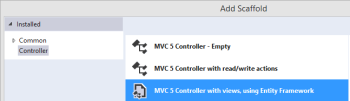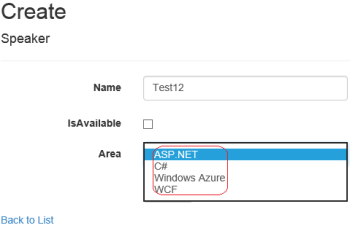This is second part of the series of exploring enums support in ASP.NET MVC 5.1 that was recently got released with Visual Studio 2013 Update 2. The first part of the series can be read from the below link
Enums support in ASP.NET MVC 5.1- Part 1
In last post we discussed that how the new scaffolding works fantastic for enum types as well. But there are other different scenarios where we need to customize it before displaying on UI. We discuss the issue in one of the sceanio in last post. To handle these scenarios, few other new helper methods got introduced. A new class EnumHelper got added which has two methods :
GetSelectList – which has four overridden method and it returns a list of SelectListItem which can be used to further populate the dropdown in UI.
IsValidForEnumHelper– This method also has two overridden method that tells whether the passed type is enum. This should be used to check the type of passed value and GetSelectList should be used if IsValidForEnumHelper returns true.
So let’s jump to the example and use the above methods.
In part-1 of the series, we used the following enum in the example
public enum ExpertiseArea
{
ASPNET,
Csharp,
WindowsAzure,
WCF
}
but as we know that enum properties can not include space or some special characters. Say, if we want to display WindowsAzure as Windows Azure or ASPNET as ASP.NET etc. In this scenario, we need to create custom views for edit and display purposes.
First let’s change the enum itself and add the display attributes as
public enum ExpertiseArea
{
[Display(Name = "ASP.NET")]
ASPNET,
[Display(Name = "C#")]
Csharp,
[Display(Name = "Windows Azure")]
WindowsAzure,
WCF
}
Now let’s create the partial view for display scenario. Here we need to cater multiple scenarios like
– If there are some items which has some selected value for enum property then find the selected text/vale. SelectedText represent the display attribute
– If nothing is selected then show the empty value. (Empty value cannot be converted in enum type)
– If the type itself is not an enum then use the normal value.
We can write it as
@model Enum
@if (EnumHelper.IsValidForEnumHelper(ViewData.ModelMetadata))
{
string displayAttrName = null;
foreach (SelectListItem item in EnumHelper.GetSelectList(ViewData.ModelMetadata, (Enum)Model))
{
if (item.Selected)
{
displayAttrName = item.Text ?? item.Value;
}
}
// displayAttrName is not assigned to any value
if (String.IsNullOrEmpty(displayAttrName))
{
if (Model == null)
{
displayAttrName = String.Empty;
}
else
{
displayAttrName = Model.ToString();
}
}
@Html.DisplayTextFor(model => displayAttrName)
}
else
{
@Html.DisplayTextFor(model => model)
}
Make sure that above Partial View enum.cshtml is created in EditorTemplates folder under the Shared directory.
So if we see the above code, then we find that EnumHelper.IsValidForEnumHelper is used to check that whether the passed value is of enum type and the other one EnumHelper.GetSelectList which returns the list of items in SelectListItem type as discussed.
Now let’s us create the partial view for Edit purposes as
@model Enum
@if (EnumHelper.IsValidForEnumHelper(ViewData.ModelMetadata))
{
@Html.EnumDropDownListFor(model => model, htmlAttributes: new { @class = "form-control" })
}
else
{
@Html.TextBoxFor(model => model, htmlAttributes: new { @class = "form-control" })
}
This partial view also should be in EditorTemplates folder under the Shared directory. Here again the new helper method EnumHelper.IsValidForEnumHelper which tells whether the provided model data is of type enum or not. When it is of type enum then it uses @Html.EnumDropDownListFor else uses normal @Html.TextBoxFor
Now let’s see the Create/Edit views and here we have not used
@Html.EnumDropDownListFor instead used normal @Html.EditorFor which uses the display and edit templates that we created
@Html.EditorFor(model => model.Area)
Now let’s run the application, in create page looks like
and after adding Index look as
 Here the earlier issue is resolved and we are able to see the consistent values on diffrent CRUD screen. We can write the similar custom code in other scenarios as well.
Here the earlier issue is resolved and we are able to see the consistent values on diffrent CRUD screen. We can write the similar custom code in other scenarios as well.
Happy learning,
Brij